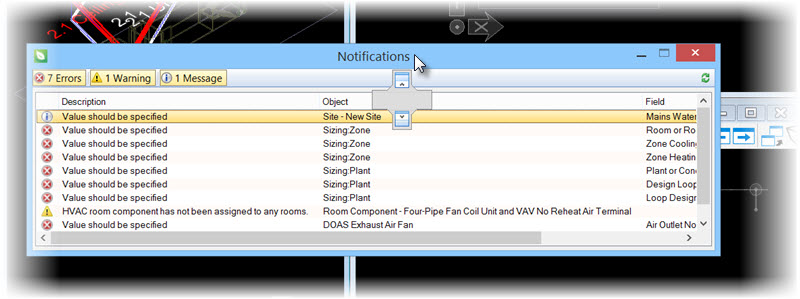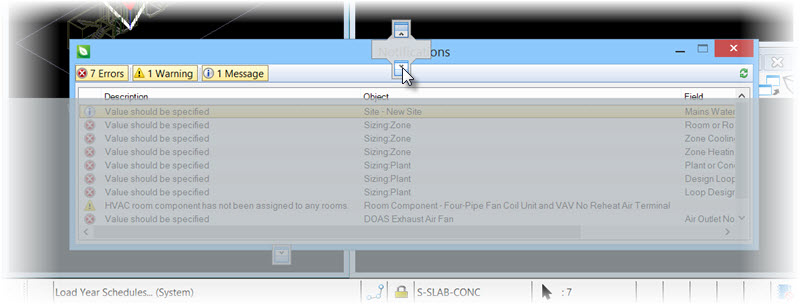Float and dock the Notifications panel
-
To float the Notifications
panel, left mouse click and hold on the Notifications title bar, and move it
away from the docked position.
Release the left mouse button to complete floating the Notifications panel.
-
To return to a docked position, left mouse click and hold on the
floated Notifications
panel’s title bar again, and begin to move it towards one of the available
roll-out tabs.
There are four available docking positions for the Notifications panel.
-
Position the pointer over the Bottom (full) roll-out tab.
This will dock the Notifications panel so that it fits into the full width of the application window.
Or...
Position the pointer over the Bottom (views area) roll-out tab.
This will dock the Notifications panel so that it fits into the views area width of the application window.
- Release the left mouse button to complete docking the Notifications panel.